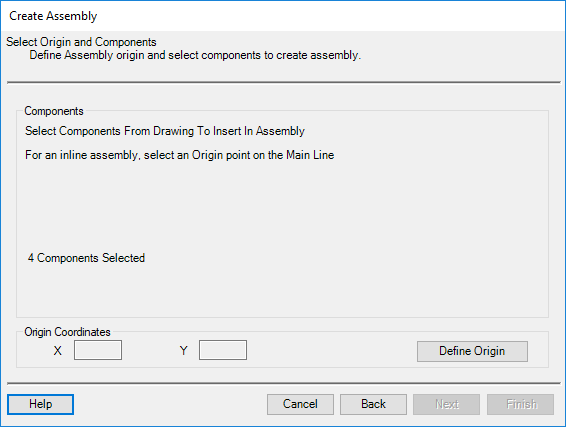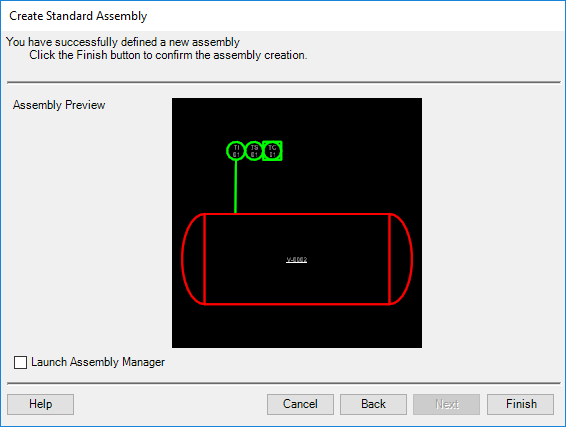Create an Assembly
The following procedure details how to create an assembly using the Create Assembly wizard.
- The Create Assembly wizard
is launched using one of the following methods:
- Select from the Assembly Manager.
- With the assembly
elements selected in the PID, right-click and select
Create Assembly from the popup menu.
Note: If you have a pipe run(s) selected to be included in the assembly, in order to have the process line property information included, once you have selected the component(s) right-click and select the Select Parent, or Select Parent(s) Advanced option from the menu. This will allow you to add the logical group (process line) information to the selection set. Click Here for more info.
- Provide a name for the
assembly and specify a location in one of the directories shown and press
Next to continue.
The following dialog displays. If you have not previously selected the assembly components, the dialog prompts you to do so.
- Select the component(s) to be included in the assembly. The number of selected components will display in the dialog.
- Click the Define Origin
button and pick a point on or around the assembly to use as an insertion point.
The origin point also helps to define the type of assembly being created:
- When creating an Inline or bypass assembly, be sure to select the Origin point on the main line.
- When creating a
standard assembly, select an Origin point either on or around the assembly, but
not on a main line.
Note: When creating a regular inline or bypass inline assembly, there are a few restrictions which apply. Refer to the Assembly Manager help for details on these restrictions.
- Select the origin point
for the assembly.
The Origin Coordinates display in the respective fields and the title in the dialog will now reflect the type of assembly being created.
- Click Next to Preview the
assembly, or Finish to complete the process.
Note: If you click Finish here, the assembly creation process will be complete. However, if you click next, you have the option in the Preview dialog to launch the Assembly Manager if its not already open and insert the assembly if desired.
- Enable the Launch Assembly Manager option to open the Assembly Manager and further edit or immediately place the new assembly.